Vacuum Technology Software Downloads
MKS 900 Series Vacuum Transducer Datalogger Software
900 Series Vacuum Transducer Vacuum Log Software includes:
- Data logger software for MKS 900 Series transducers
- Pressure curve plotting
- Rate of rise diagnostic tool
- Pump down monitoring
- Export of data to Excel
MKS Vacuum Logger V 1.4.1
MKS Vacuum Logger V 1.4.1 includes:
- Data logger software
- Pressure curve plotting and data export
- Transducer Calibration
- Transducer Setpoint Configuration
- Direct connection to PDR900 Controller
CP210x USB to UART Bridge VCP Driver
The CP210x USB to UART Bridge VCP drivers are needed for a Virtual COM Port, allowing communication with CP210x products. These devices can also connect to a host using the direct access driver.
PCs using Windows 11 operating system: Download the CP210x USB to UART Bridge VCP Driver from SiliconLabs
Download CP210x VCP Driver for Windows
CP210x VCP Driver Installation:
- Open Device Manager on the PC
- Under either "Ports" (COM & LPT) or "Other Devices", locate "Silicon Labs 210x USB to UART Bridge"
- Right click on "Silicon Labs"
- Select "Update Driver" and navigate to the unzipped file downloaded on the PC
- Ensure the Baud Rate and COM port information are correct
- Finish software installation
MKS 900 USB-1 USB to Serial Converter Driver
The 900 Series USB Converter is a communication port interface for 900 series vacuum transducers. Communication with the transducer is achieved through the 900 Series USB Converter communication port which emulates a standard serial communication port on the host system.
Selecting the correct COM Port
If using a USB to Serial Adapter:
- Identify the USB port the Vacuum Log Software is using.
- Go to Control Panel
- Open Device Manager
- Make sure the ATEN USB to Serial Bridge is using the same COM Port and that the device status shows the device is working properly
Downloading files to your local computer:
- Place your cursor over the file link
- Using your right mouse button, click once and select "Save Target As ..." (Internet Explorer) or "Save Link As ..." (Chrome/FireFox)
- Choose a location to store the file.
- Click "Save".
RS232 Communications Wiring Connections
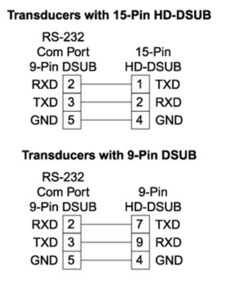
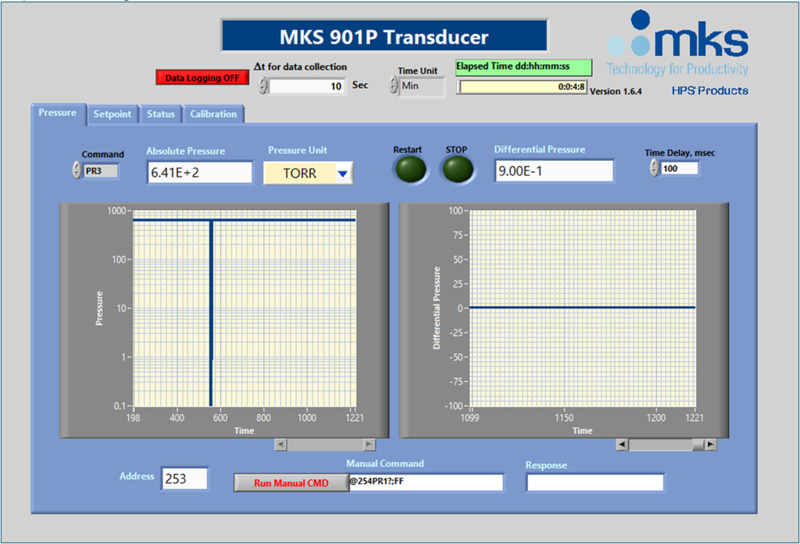
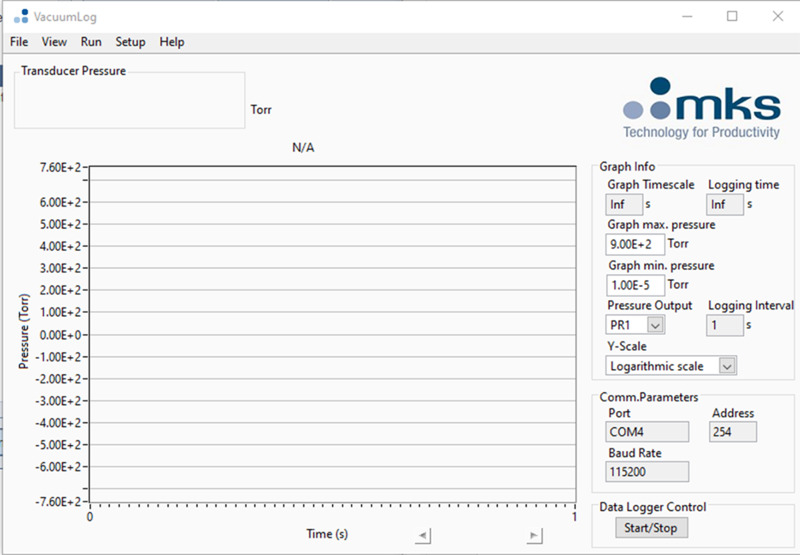

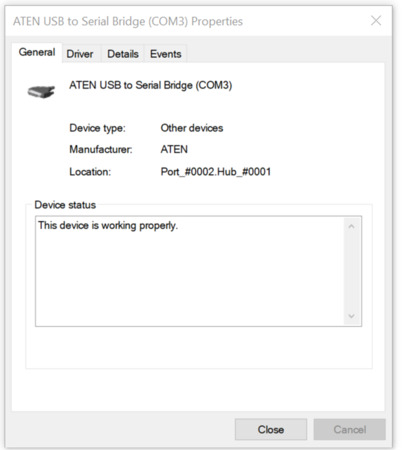
 Ultra-High Velocity
Ultra-High Velocity